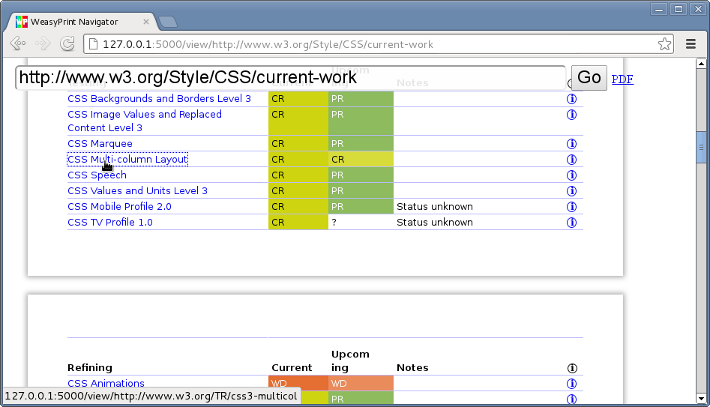Tutorial¶
As a standalone program¶
Once you have WeasyPrint installed, you should have a
weasyprint executable. Using it can be as simple as this:
weasyprint http://weasyprint.org /tmp/weasyprint-website.pdf
You may see warnings on stderr about unsupported CSS properties. See Command-line API for the details of all available options.
In particular, the -s option can add a filename for a
user stylesheet. For quick experimentation
however, you may not want to create a file. In bash or zsh, you can
use the shell’s redirection instead:
weasyprint http://weasyprint.org /tmp/weasyprint-website.pdf \
-s <(echo 'body { font-family: serif !important }')
If you have many documents to convert you may prefer using the Python API in long-lived processes to avoid paying the start-up costs every time.
As a Python library¶
Quickstart¶
The Python version of the above example goes like this:
from weasyprint import HTML
HTML('http://weasyprint.org/').write_pdf('/tmp/weasyprint-website.pdf')
… or with the inline stylesheet:
from weasyprint import HTML, CSS
HTML('http://weasyprint.org/').write_pdf('/tmp/weasyprint-website.pdf',
stylesheets=[CSS(string='body { font-family: serif !important }')])
Instantiating HTML and CSS objects¶
If you have a file name, an absolute URL or a readable file-like object,
you can just pass it to HTML or CSS to create an instance.
Alternatively, use a named argument so that no guessing is involved:
from weasyprint import HTML
HTML('../foo.html') # Same as …
HTML(filename='../foo.html')
HTML('http://weasyprint.org') # Same as …
HTML(url='http://weasyprint.org')
HTML(sys.stdin) # Same as …
HTML(file_obj=sys.stdin)
If you have a byte string or Unicode string already in memory you can also pass that, although the argument must be named:
from weasyprint import HTML
# HTML('<h1>foo') would be filename
HTML(string='''
<h1>The title</h1>
<p>Content goes here
''')
CSS(string='@page { size: A3; margin: 1cm }')
If you have @font-face rules in your CSS, you have to create a
FontConfiguration object:
from weasyprint import HTML, CSS
from weasyprint.fonts import FontConfiguration
font_config = FontConfiguration()
html = HTML(string='<h1>The title</h1>')
css = CSS(string='''
@font-face {
font-family: Gentium;
src: url(http://example.com/fonts/Gentium.otf);
}
h1 { font-family: Gentium }''', font_config=font_config)
html.write_pdf(
'/tmp/example.pdf', stylesheets=[stylesheet],
font_config=font_config)
Rendering to a single file¶
Once you have a HTML object, call its write_pdf() or
write_png() method to get the rendered document in a single
PDF or PNG file.
Without arguments, these methods return a byte string in memory. If you pass a file name or a writable file-like object, they will write there directly instead. (Warning: with a filename, these methods will overwrite existing files silently.)
Individual pages, meta-data, other output formats, …¶
If you want more than a single PDF, the render()
method gives you a Document object with access to individual
Page objects. Thus you can get the number of pages, their size1,
the details of hyperlinks and bookmarks, etc.
Documents also have write_pdf() and write_png()
methods, and you can get a subset of the pages with copy().
Finally, for ultimate control, paint() individual pages anywhere
on any type of cairo surface.
- 1
Pages in the same document do not always have the same size.
See the Python API for details. A few random example:
# Write odd and even pages separately:
# Lists count from 0 but page numbers usually from 1
# [::2] is a slice of even list indexes but odd-numbered pages.
document.copy(document.pages[::2]).write_pdf('odd_pages.pdf')
document.copy(document.pages[1::2]).write_pdf('even_pages.pdf')
# Write one PNG image per page:
for i, page in enumerate(document.pages):
document.copy([page]).write_png('page_%s.png' % i)
# Some previous versions of WeasyPrint had a method like this:
def get_png_pages(document):
"""Yield (png_bytes, width, height) tuples."""
for page in document.pages:
yield document.copy([page]).write_png()
# Print the outline of the document.
# Output on http://www.w3.org/TR/CSS21/intro.html
# 1. Introduction to CSS 2.1 (page 2)
# 1. A brief CSS 2.1 tutorial for HTML (page 2)
# 2. A brief CSS 2.1 tutorial for XML (page 5)
# 3. The CSS 2.1 processing model (page 6)
# 1. The canvas (page 7)
# 2. CSS 2.1 addressing model (page 7)
# 4. CSS design principles (page 8)
def print_outline(bookmarks, indent=0):
for i, (label, (page, _, _), children) in enumerate(bookmarks, 1):
print('%s%d. %s (page %d)' % (
' ' * indent, i, label.lstrip('0123456789. '), page))
print_outline(children, indent + 2)
print_outline(document.make_bookmark_tree())
# PostScript on standard output:
surface = cairo.PSSurface(sys.stdout, 1, 1)
context = cairo.Context(surface)
for page in document.pages:
# 0.75 = 72 PostScript point per inch / 96 CSS pixel per inch
surface.set_size(page.width * 0.75, page.height * 0.75)
page.paint(context, scale=0.75)
surface.show_page()
surface.finish()
URL fetchers¶
WeasyPrint goes through a URL fetcher to fetch external resources such as
images or CSS stylesheets. The default fetcher can natively open file and
HTTP URLs, but the HTTP client does not support advanced features like cookies
or authentication. This can be worked-around by passing a custom
url_fetcher callable to the HTML or CSS classes.
It must have the same signature as default_url_fetcher().
Custom fetchers can choose to handle some URLs and defer others to the default fetcher:
from weasyprint import default_url_fetcher, HTML
def my_fetcher(url):
if url.startswith('graph:'):
graph_data = map(float, url[6:].split(','))
return dict(string=generate_graph(graph_data),
mime_type='image/png')
else:
return weasyprint.default_url_fetcher(url)
source = '<img src="graph:42,10.3,87">'
HTML(string=source, url_fetcher=my_fetcher).write_pdf('out.pdf')
Flask-WeasyPrint makes use of a custom URL fetcher to integrate WeasyPrint with a Flask application and short-cut the network for resources that are within the same application.
Logging¶
Most errors (unsupported CSS property, missing image, …) are not fatal and will not prevent a document from being rendered.
WeasyPrint uses the logging module from the Python standard library to
log these errors and let you know about them. When WeasyPrint is launched in a
terminal, logged messaged will go to stderr by default. You can change that
by configuring the weasyprint logger object:
import logging
logger = logging.getLogger('weasyprint')
logger.addHandler(logging.FileHandler('/path/to/weasyprint.log'))
The INFO level is used to report the rendering progress. It is useful to
get feedback when WeasyPrint is launched in a terminal (using the --verbose
option), or to give this feedback to end users when used as a library. To catch
these logs, you can for example use a filter:
import logging
class LoggerFilter(logging.Filter):
def filter(self, record):
if record.level == logging.INFO:
print(record.getMessage())
return False
logger = logging.getLogger('weasyprint')
logger.addFilter(LoggerFilter())
See the documentation of the logging module for details.
Errors¶
If you get an exception during rendering, it is probably a bug in WeasyPrint. Please copy the full traceback and report it on our issue tracker.
Stylesheet origins¶
HTML documents are rendered with stylesheets from three origins:
The HTML5 user agent stylesheet (defines the default appearance of HTML elements);
Author stylesheets embedded in the document in
<style>elements or linked by<link rel=stylesheet>elements;User stylesheets provided in the API.
Keep in mind that user stylesheets have a lower priority than author stylesheets in the cascade, unless you use !important in declarations to raise their priority.